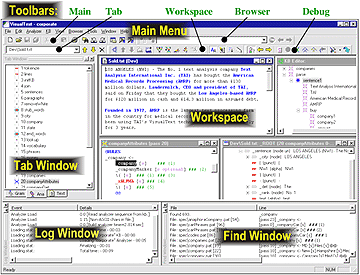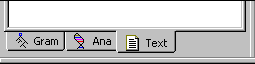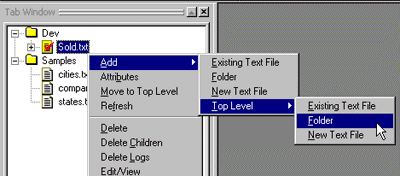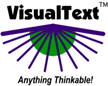 |
|
|
|
|
Indepth Tour |
|
[Intro] |
 |
||||||||||||||||||||||||
|
Screen Layout The general screen layout of VisualText includes Toolbars, the Main Menu, the Tab Window, the Workspace, and the Log and Find Windows:
The principal controls are the Main Menu, the Toolbars, and the Tabs. Main Menu The main menu is a superset of the buttons available in the Toolbars:
Toolbars VisualText has 5 toolbars: Main, Browser, Tab, Knowledge Base, and Debug:
The table below describes each Toolbar:
Tab Window The Tab Window area accesses three key windows: the Gram Tab, Ana Tab, and Text Tab.
The table below describes each:
Right Click Menus Right-click popup menus play an important role in VisualText. The Gram Tab, Ana Tab, Text Tab, Knowledge Base, Pass File Windows, Parse Tree Windows, Text Windows all employ right-click menus to provide context-sensitive functions quickly. Below is the right-click menu for the Text Tab:
|
||||||||||||||||||||||||