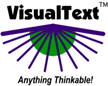|
Open the "Corporate" Analyzer
 (Actions for you to take are flagged by a yellow arrow at the start of a line.) Now it's time for you to load the
Corporate Analyzer, which can be done in two ways. The first starts with double-clicking the desktop icon for VisualText: (Actions for you to take are flagged by a yellow arrow at the start of a line.) Now it's time for you to load the
Corporate Analyzer, which can be done in two ways. The first starts with double-clicking the desktop icon for VisualText:

The second is by double-clicking the icon for a particular VisualText analyzer. The icon for the Corporate analyzer looks like:

Method One: Loading an analyzer within VisualText
 Open VisualText. Next, choose "Open Analyzer" under the main menu "File": Open VisualText. Next, choose "Open Analyzer" under the main menu "File":

 You are then prompted to choose an analyzer. Browse to c:\Program Files\TextAI\VisualText\apps\corporate
and open the file named corporate.ana (it may be listed as corporate): You are then prompted to choose an analyzer. Browse to c:\Program Files\TextAI\VisualText\apps\corporate
and open the file named corporate.ana (it may be listed as corporate):
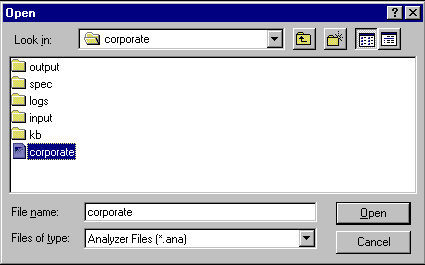
Method Two
![]() Locate the corporate analyzer in your Windows File Explorer window. Then double-click on the VisualText
analyzer file (.ana). This will invoke VisualText and load the corporate analyzer: Locate the corporate analyzer in your Windows File Explorer window. Then double-click on the VisualText
analyzer file (.ana). This will invoke VisualText and load the corporate analyzer:
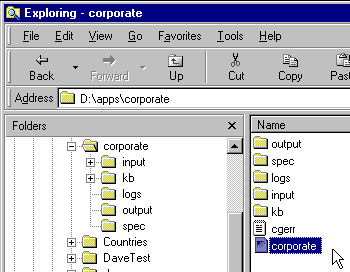
You are Now Ready to Start!
Once you have VisualText and the Corporate Analyzer loaded, we can continue our tour.
Next Section:  |